Glewlwyd User Documentation
This documentation is intended to help Glewlwyd Users to manage their profile and register authentication schemes, and understand the login workflow.
- Profile page
- Profile Personal data
- Sessions and tokens
- Password
- Schemes
- Login to Glewlwyd
- Delete account
Profile page
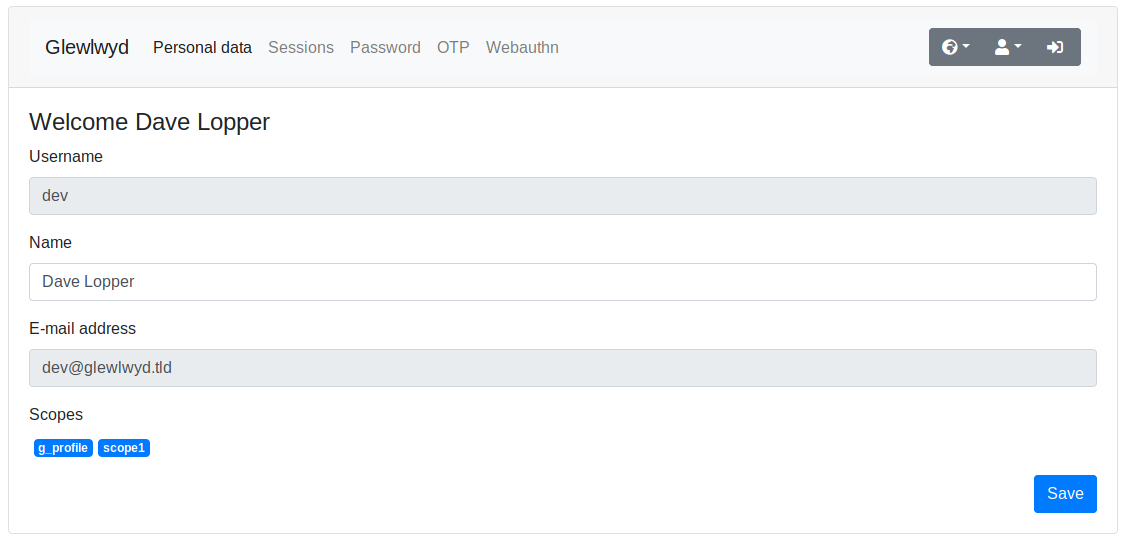
To access its profile page, the user must go to the profile URL, typically https://glewlwyd_server_url/profile.html. The user may have to re-login, because for security reasons, the default session timeout is set to 10 minutes.
Profile Personal data
In the first tab of the profile page, the user is allowed to view and update some of the data related to its account. Some data may be updated such as Name, some data can’t be updated by the user itself, such as e-mail or scope. Depending the server configuration, the administrator can add more personal data that can be viewed and possibly updated by the user.
Sessions and tokens
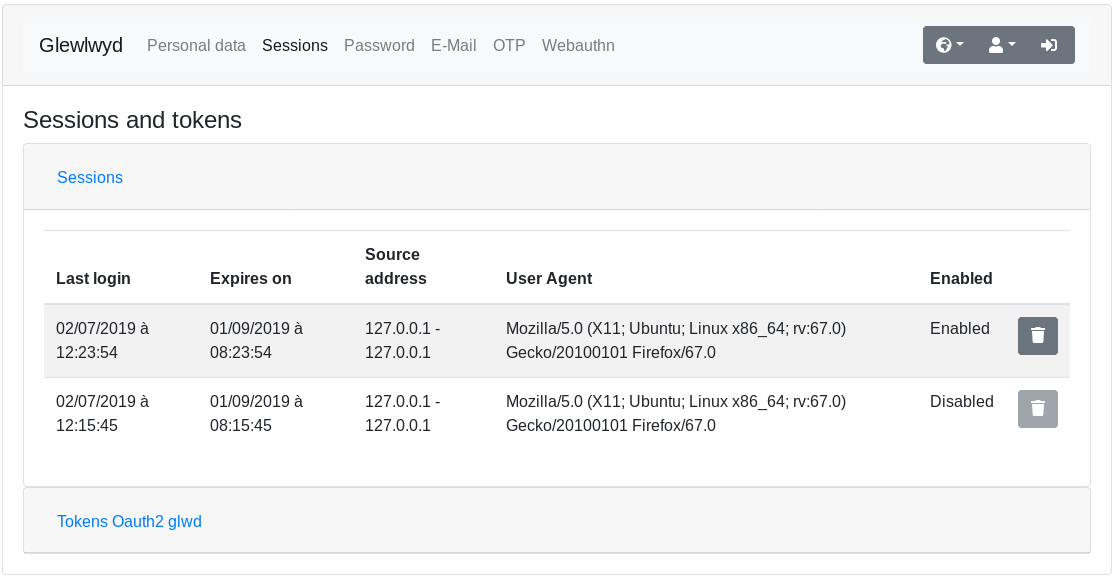
This tab allows the user to manually disable active sessions or refresh tokens provided by Glewlwyd.
Password
Single password configuration
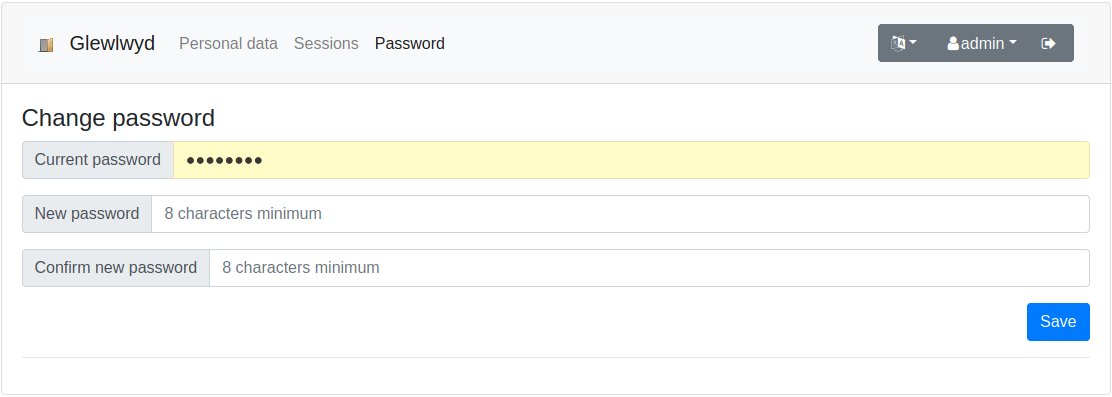
If you click on the Password tab, you’ll be able to change your user password.
Multiple password configuration
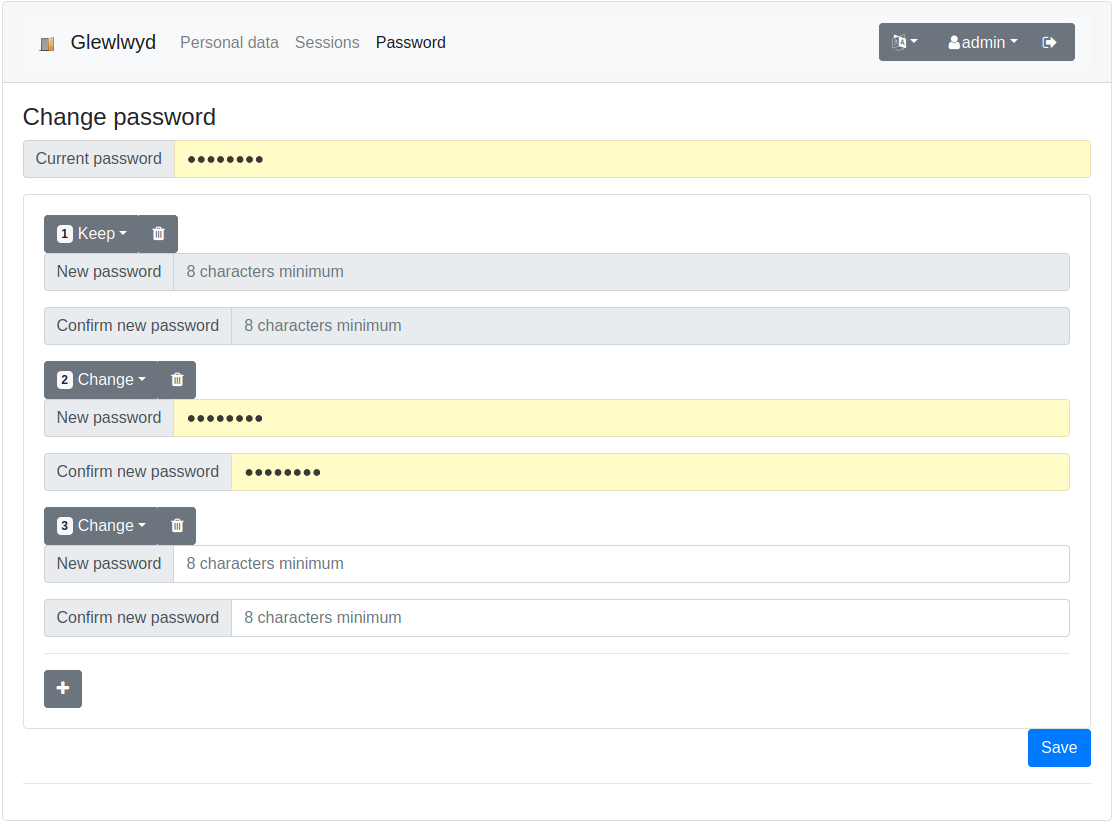
If you click on the Password tab, you’ll be able to change your user passwords. You can have multiple passwords if you need to, or none if your Glewlwyd service allows passwordless authentication.
Be careful that every password will allow the same access level to your Glewlwyd service, so all of them must be strong enough to avoid being guessed.
Schemes
In the profile page, the user will be able to manage the schemes available for its account. The following paragraphs will describe how to register the schemes available.
By design, the schemes Retype password and E-mail code can’t be registered or configured in the profile page.
WebAuthn
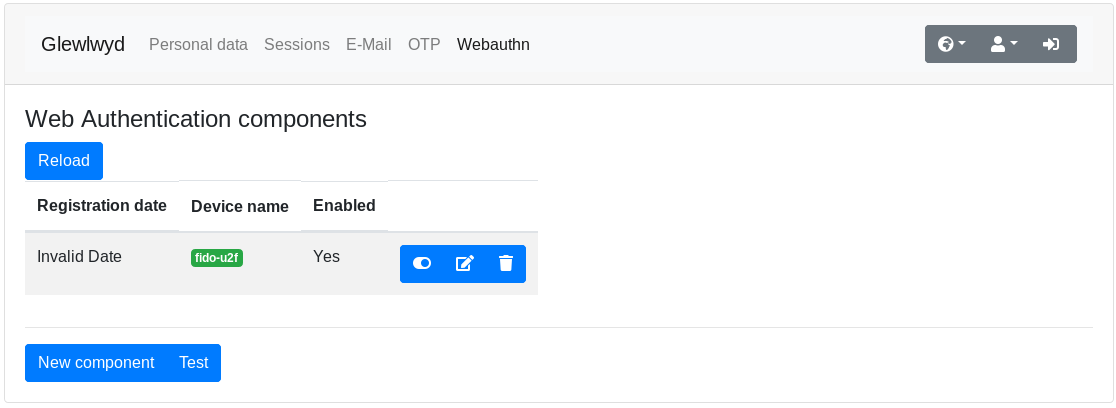
WebAuthn is an authentication scheme that permits the user to authenticate via a dedicated device without having to retain a password. Currently, the devices available for this scheme are the following:
- Yubikeys
- Android devices (phone or tablet) if the system version is Nougat (7.0) or higher
- Apple devices (iPhone or iPad) if the system is iOS 14 or higher
You’ll need a browser compatible with WebAuthn API. Recent versions of Firefox, Chrome, Edge and Opera work fine, check Can I use for more details.
Registration
On the WebAuthn tab, click on the button New Component. There, follow your browser instructions. Eventually, you should see the new registered component in the component list.
You can verify it’s working properly by clicking on the Test button, there, follow your browser’s instructions. You should see a popup message saying Authentication succeeded.
The component name can be changed in this page, you can also disable/enable, and delete a registered component.
OTP
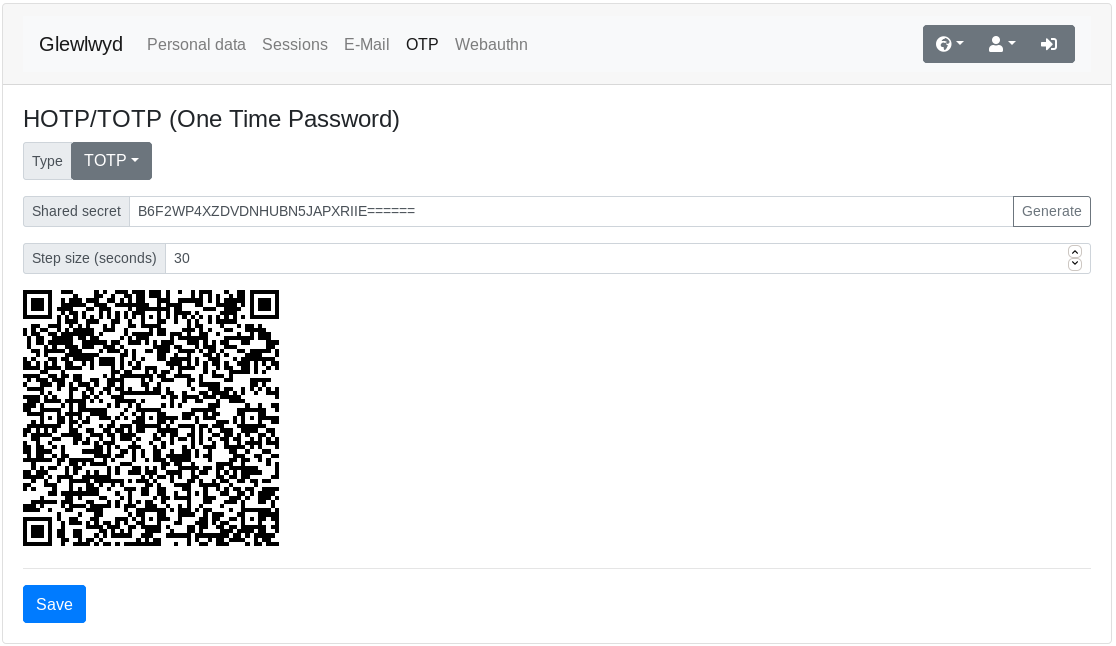
OTP is an authentication scheme using the OATH standard, it allows the user to authenticate via one-time passwords. Glewlwyd OTP scheme allows HOTP (increment based one-time passwords) and TOTP (time-based one-time passwords).
You’ll need to synchronize your OTP parameters with another device so you can authenticate via this scheme. You have several mobile apps available, as well as physical devices available to achieve this.
Registration
If you want to register a new OTP account, on the OTP tab, select the type: HOTP (increment based) or TOTP (time-based). Usually, TOTP is preferred over HOTP because it’s easier to use, with a similar security level. If you want to disable this scheme for your account, select type None.
You need to enter a shared secret. This must be a random number, large enough to make it difficult to guess, encoded in Base32 format. If your administrator have provided you a shared secret, type it, or copy/paste it in the text-box. If you don’t have one, you can generate a random secret by clicking on the Generate button right to the text-box.
HOTP parameter
Moving factor: This option is the starting offset of the HOTP configuration. Usually the default value is 0.
TOTP parameter
Step size (seconds): This option is the time window specifying the duration of a one-time password. This duration must be long enough to give time to the user to read and type it, but short enough to give an attacker enough time to reuse an already used password. The typical duration is 30 seconds.
TLS Certificates
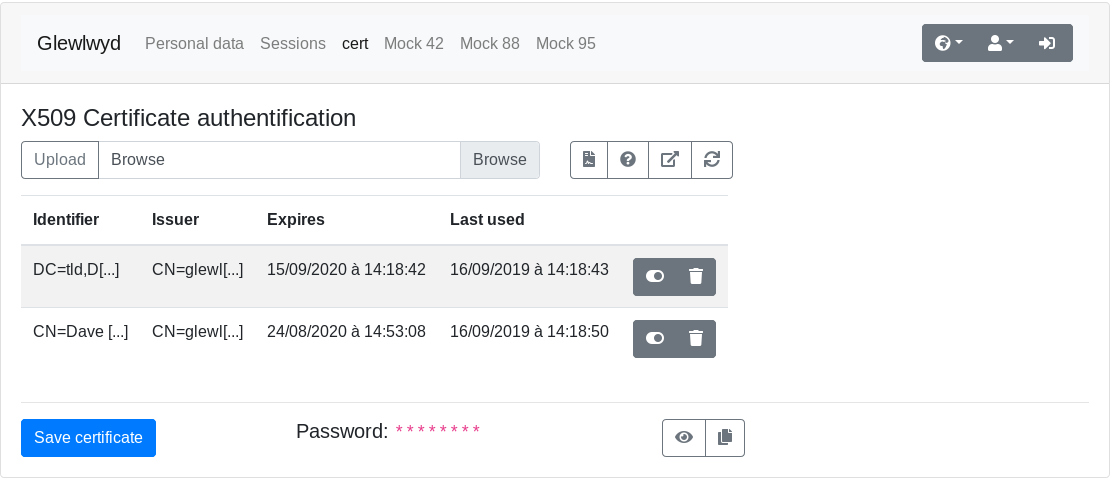
TLS Certificates is an authentication scheme allowing the user to authenticate to Glewlwyd via the TLS certificate he or she is using to connect to Glewlwyd web service in his or her browser.
Registration
You need a certificate emitted by the certificate of authority that the Glewlwyd service is using.
You can either add the certificate file manually by clicking on the browse button, select the X509n cert file in PEM format, then click on the Upload button.
Also, if you’re currently browsing using your certificate, you can click on the button Add current certificate.
Test certificate
If you already have registered at least one certificate and want to test the authentication with the current certificate you’re using while browsing, you can click on the Test current certificate button. If the authentication is successful, the certificate used to authenticate will be highlighted in the list.
External OAuth2/OIDC Login
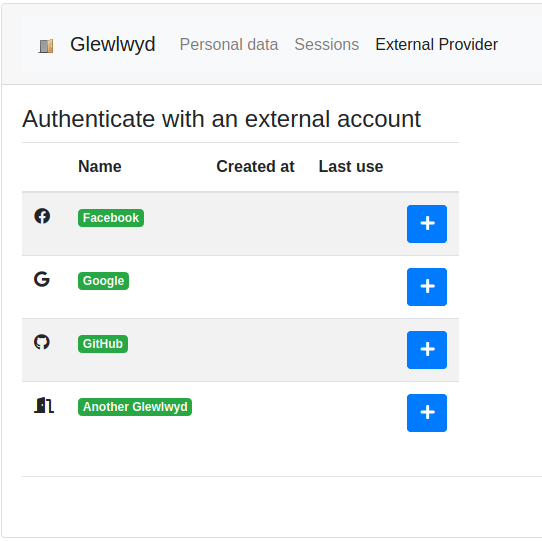
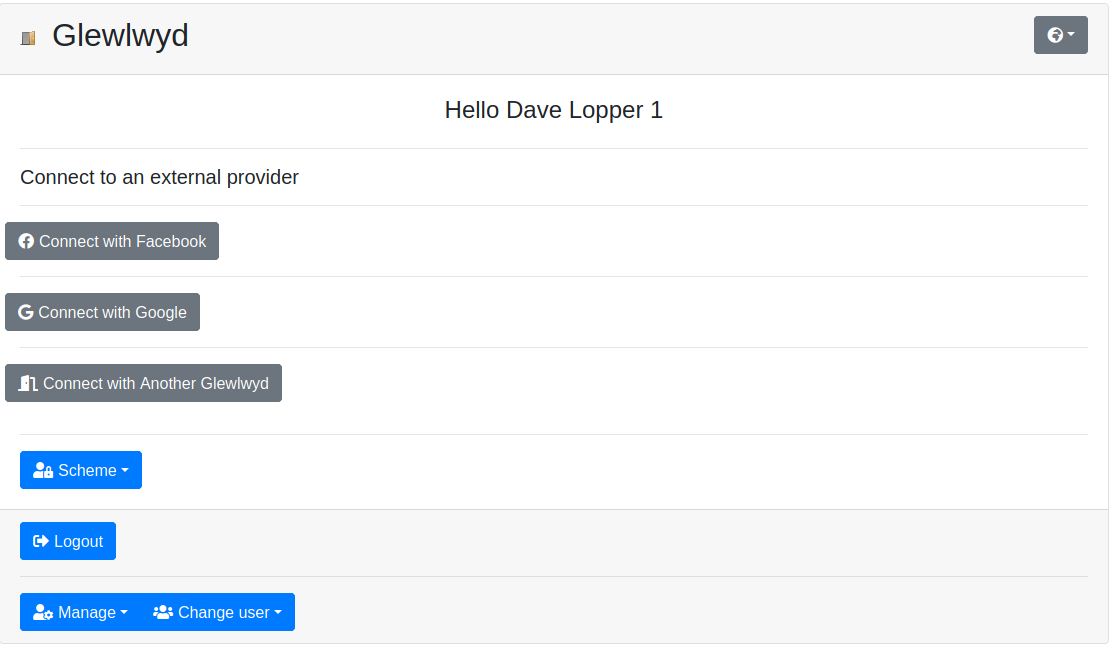
This scheme allow users to connect to Glewlwyd via an account on a trusted external OAuth2/OIDC service. External OAuth2/OIDC services may include mainstream services such as Google, Facebook, GitHub, etc.
Registration
You need a valid login in one of the proposed external services. In the Profile page, click on the + button of one of the provider, then proceed to the login workflow in the provider service. You may be asked to accept Glewlwyd service to be authorized to access your personal data. You must accept this authorization to allow Glewlwyd to identify your login. Glewlwyd will never have access to secret data such as passwords in this process, and will only save the minimal data (i.e. an identifier) to be able to identify your connection during further login phases.
Login to Glewlwyd
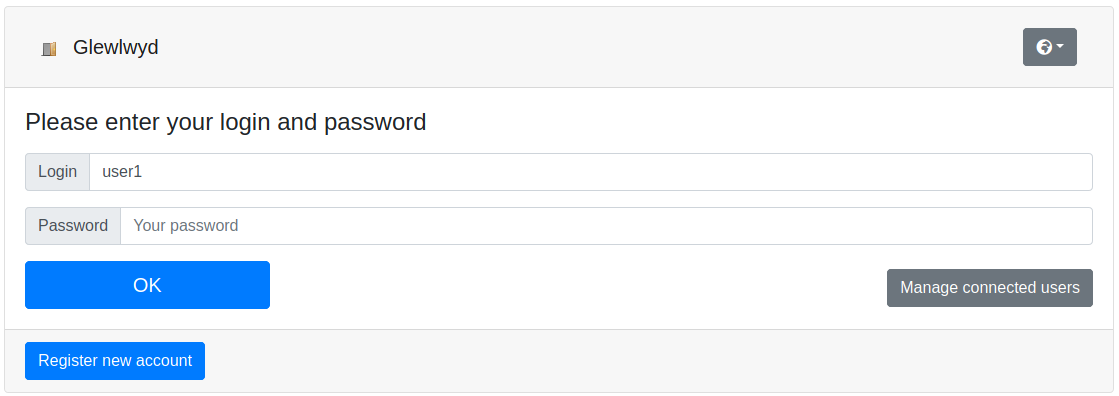
When you’re asked to login to an application that uses Glewlwyd as authentication service, you may need to enter credentials, depending on the access required and the server configuration.
During a login process, you may have to use multiple authentication schemes, and choose between them. When this happens, you have a Scheme drop-down button available on the bottom-left of the login window. There, you can choose between the schemes available.
Grant access
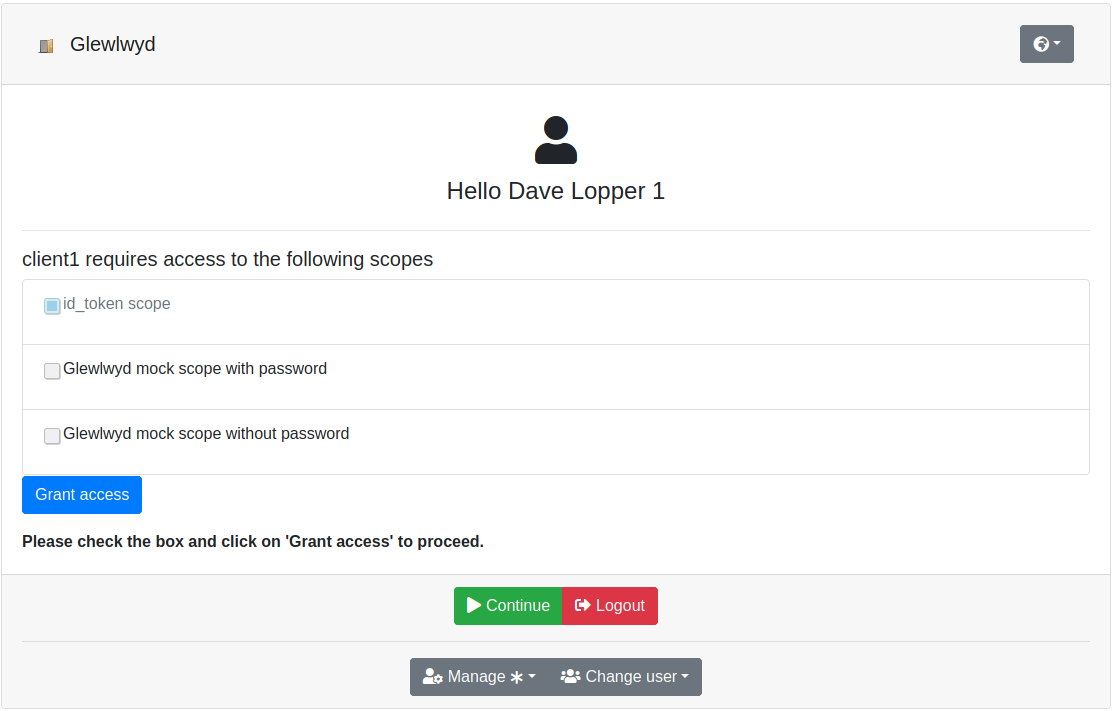
When you first login to an application via Glewlwyd, you’ll be asked to grant access to the client. The client needs your permission to have access to scopes you’re allowed to use. You need to grant at least one scope to the client, otherwise the client won’t have access. At any time, you can go back to the login page and change the access granted to this client by clicking on the Grant menu available in the Manage drop-down button of the login page.
Multiple sessions
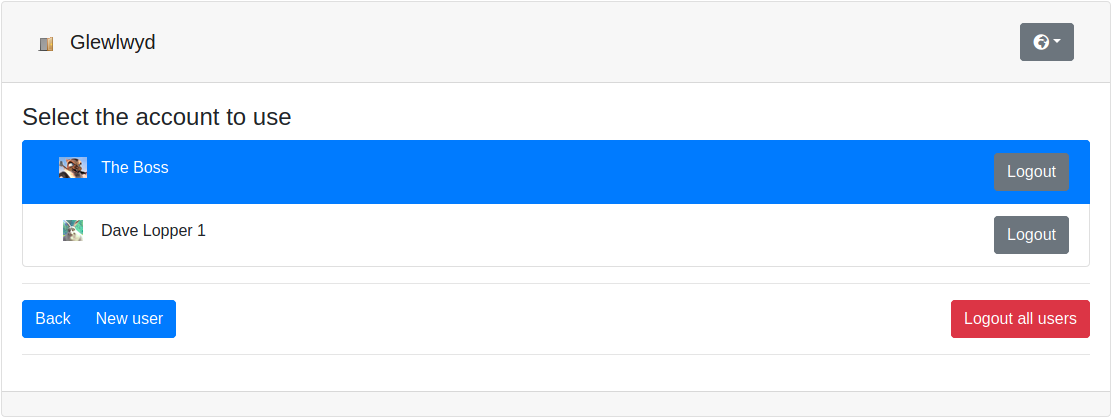
If you have multiple logins available on the Glewlwyd server, you can switch from one to another without having to logout every time. The login available are specific to a browser and a session. Use the drop-down button Change user on the bottom-left of the login page.
Authentication complete

If the authentication process is complete, you’ll have a Continue button available. By clicking on this button, you’ll be redirected to the client with credentials available to the client.
Delete account
If available, you can delete your own account on Glewlwyd. You need to be connected to the profile page. In the Personal data tab, you have a Delete account button on the bottom left of the screen. By clicking on this button, you will delete your account and all the schemes registration attached to your account.
